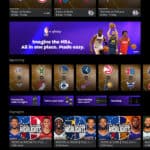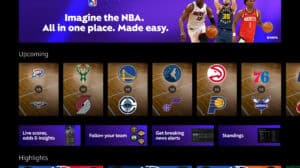Why Can’t They Keep My Phone the Same After These Updates? Understanding Galaxy Updates
Ah, the joys of smartphone updates! You’ve just updated your Galaxy phone and it feels like you’ve stepped into an entirely new device. Swiping down now displays your notifications to the left and your control panel to the right, which can be a bit perplexing for users accustomed to a different layout. If you’ve experienced this confusion, you’re not alone. Let’s dive into the reasons behind these changes and how you can customize your device back to your preferences.
The Frustration of Frequent Updates
When you receive an update on your Galaxy smartphone, it’s common to feel irritation about the interface changes. Many users find themselves longing for familiarity, and it’s easy to wonder why manufacturers can’t keep things consistent. The answer is multifaceted:
- Supplier Competition: Manufacturers are continually competing to provide the best user experience, so they often introduce changes to keep their devices relevant.
- User Experience Feedback: Manufacturers rely on user feedback from previous versions to enhance usability. Sometimes, the resulting changes lead to new features that might not align with what long-time users want.
- Evolving Technology: As technology advances, interfaces must also evolve. This requires constant adjustments to keep up with software capabilities and user expectations.
While these updates can indeed disrupt your familiarity, they aim to enhance your overall experience.
Customizing Your Galaxy Phone Post-Update
What’s notable about recent updates is that they often include customizable features allowing you to tailor your device to your liking. For example, if the new notification and quick access panel layout is off-putting, you can restore it to the just-as-accessible format you’re used to. Here’s how:
Step 1: Access the Quick Settings Panel
- Open Up Your Galaxy: Swipe down from the top of your screen.
- Navigate to the Pencil Icon: This is generally located at the bottom-right corner of the Quick Settings panel. Tapping this allows you to make further adjustments.
Step 2: Adjust Your Panel Settings
- Tap on the Panel Settings: Look for this option at the top of your screen.
- Choose Between ‘Separate’ or ‘Together’: Here’s where the magic happens. If you prefer to bring back the functionality you’ve grown accustomed to, select the ‘Together’ option.
By doing this, you will streamline your notifications and quick access panel into one interactive space. It’s an easy fix that restores a sense of familiarity.
Options and Customizations Galore
Let’s not overlook the customizing features available after updates. Did you know you can adjust every part of your quick panel, right down to the icons? Here’s how to tap into that potential:
Customize Your Icons
- Long Press on the Icon: Choose the icon you want to change and long press it.
- Select Edit: You will have the ability to change specific icons, allowing you to rearrange them according to your preferences.
- Drag and Drop: Position the icons in ways that suit how you typically use your phone.
Tailored Quick Access Settings
Beyond icon customization, you can modify which settings appear in your Quick Access panel. This enhances your day-to-day interactions:
- Add or Remove Settings: Choosing the settings you use most frequently allows you to streamline the process, making your apps and features more accessible.
- Rearranging Icons: The ability to drag icons to your desired order can create a smoother workflow.
Embracing Change and Innovation
While it can be frustrating when updates disrupt your usual usage, it is essential to recognize the underlying benefits. These updates provide opportunities for users to explore new features, potentially streamlining tasks with a fresh perspective. Here’s why embracing these changes can be beneficial:
- New Features: Each update usually comes with new features you may find useful. Exploring these can enhance your usage experience.
- Bug Fixes: Updates often include important security and stability fixes, ensuring your device runs smoothly.
- User-Centric Options: Many updates are designed with user customization in mind, allowing you to create a setup that works best for you.
Making the Most of Your Investment
Really maximizing your use of your Galaxy phone means understanding its capabilities post-update. For the money spent on these devices, being aware of features and possibilities is crucial.
Explore Resourceful Tips
- Online Communities: Forums and social media groups can offer insights and tips on navigating new features.
- User Manuals: Checking user manuals (often available online) can educate you about customization options you may have overlooked.
- Video Tutorials: YouTube is filled with tutorials that break down features for practical use.
Conclusion
Smartphone updates often bring mixed feelings of excitement and frustration. While it may be tempting to resist changes, understanding the reasons behind them can help foster a more positive outlook. Customizing your Galaxy phone post-update can usher in familiarity amidst the shifts, allowing you to tailor your device to fit your unique preferences.
So, the next time you swipe down and feel momentarily lost amidst the new layout, take a breath, explore the customization options available, and remember—the potential packed into your device is greater than ever. Embrace the changes and maximize the capabilities of your smartphone!