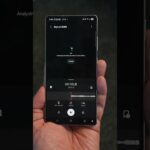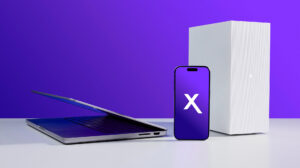Connecting to 5GHz Wi-Fi on Your PS5
Whether you’re experiencing lag during online gaming or simply want to maximize your internet speed, switching to a 5GHz Wi-Fi network can be a great option for your PS5. 5GHz networks offer significantly faster speeds than 2.4GHz networks, but they often come with a shorter range. Here’s a step-by-step guide on how to connect your PS5 to a 5GHz Wi-Fi network.
Finding Your 5GHz Network
- Access Your PS5 Settings: Go to your PS5 settings by pressing the PS button on your controller and navigating to “Settings.”
- Navigate to Network Settings: Go to “Network” and then select “Settings.”
- Locate Available Networks: Under “Setup Internet Connection,” your PS5 will scan for available Wi-Fi networks.
- Choose Wi-Fi Frequency Band: Hit the options icon on your controller and select “Wi-Fi Frequency Band.” By default, it will be set to “Automatic.” To connect to a 5GHz network, choose “5GHz.” You can also choose “2.4GHz” if you prefer a longer range or are facing issues with the 5GHz connection.
- Search for Available Networks: After selecting your desired frequency band, hit “Search” and your PS5 will list available networks within that frequency range.
- Select Your 5GHz Network: Choose the 5GHz network you wish to connect to.
- Enter the Password: Input the password for the chosen 5GHz network.
- Connect and Enjoy: Once you’ve entered the password, your PS5 should connect to the 5GHz network.
Troubleshooting Tips
If you’re unable to connect or experience issues with your 5GHz connection, consider these troubleshooting tips:
- Check Your Router: Modern routers often broadcast a single SSID (network name) and automatically switch between 2.4GHz and 5GHz depending on the device. However, if you want to connect to 5GHz exclusively, check your router’s settings for the option to split the network into separate 2.4GHz and 5GHz SSIDs. This allows you to explicitly choose the 5GHz network on your PS5.
- Check Router Configuration: If your router supports simultaneous dual-band operation, make sure it’s properly configured to broadcast both 2.4GHz and 5GHz networks.
- Physical Location: 5GHz signals have a shorter range than 2.4GHz. If your PS5 is far from the router, it might be too far to connect to the 5GHz network. Try moving your PS5 closer to the router or consider using a Wi-Fi extender.
Benefits of Using 5GHz
Here are some key advantages of using a 5GHz Wi-Fi connection for your PS5:
- Faster Download and Upload Speeds: 5GHz networks offer significantly faster data transfer rates, making online gaming smoother and reducing lag.
- Improved Streaming Quality: Faster speeds enable higher quality video streaming and smoother playback without interruptions.
- Less Interference: 5GHz networks experience less interference from other wireless devices, resulting in a more stable connection.
Conclusion
Connecting your PS5 to a 5GHz Wi-Fi network can vastly improve your online gaming experience. By following the simple steps outlined above, you can easily access the benefits of faster speeds and smoother performance. Remember to check your router settings and troubleshoot potential connection issues to ensure a seamless transition to the 5GHz network.