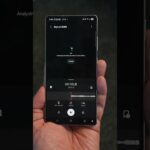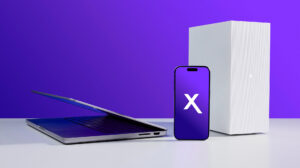Setting Up Your Xbox Series X: A Comprehensive Guide
The Xbox Series X is one of the most powerful gaming consoles available, offering cutting-edge graphics and performance. In this article, we’ll go step-by-step to help you set up your console seamlessly.
Unboxing Your Xbox Series X
What’s in the Box?
Upon unboxing the Xbox Series X, you should find:
- The Xbox Series X console
- A new Xbox wireless controller
- An ultra-high-speed HDMI cable
- A power cable
It’s essential to familiarize yourself with these components before diving into setup.
Console Features
Before you start the setup, take a moment to observe the features of the Xbox Series X:
Front Panel: The front features an Ultra HD Blu-ray drive capable of playing 4K discs. You’ll also find a USB-C port and a pairing button for connecting controllers.
- Back Panel: Here’s where the magic happens. The following ports are available:
- Two USB Ports for additional storage options.
- Ethernet Port for wired internet connection.
- Power Port for the power cable.
- Storage Expansion Port for connecting additional storage using proprietary cards for the Xbox Velocity Architecture.
- HDMI 2.1 Port for high-definition video and audio, ensuring optimal performance when paired with compatible devices.
Connecting Your Xbox Series X
Power and HDMI Connections
Start by plugging in the provided power cable and HDMI cable from the Xbox Series X to your television. If you prefer wireless internet, make sure you’ve set up your Wi-Fi network.
Wired or Wireless Internet?
While the Xbox Series X has built-in wireless capabilities, a wired connection through the Ethernet port is highly recommended for reduced lag during gaming. As you connect the ports, ensure all cables are secured properly.
Setting Up with Your Mobile Device
Download the Xbox App
To streamline the setup process, download the Xbox app from the Google Play Store or Apple App Store. This app will guide you through connecting your console to your Microsoft account.
Console Setup Using the App
- Open the app and select "Set Up Console."
- A screen will appear with a unique code. Enter the code displayed on your console to establish a connection.
- Follow the prompts to complete the setup, including selecting your language, region, and downloading a system update.
Update the Console
After the initial setup, you may need to download an update. This process can take a few moments but is crucial for ensuring your system operates smoothly.
Fine-Tuning Your Console Settings
Default Settings
During the setup process, you’ll have options for various settings:
- Instant-On or Energy Saving Mode: Opt for Instant-On for faster startup times.
- Security Settings: Choose how you want to manage security features, including purchasing and sign-in options.
Connecting Your Xbox Profile
You will be prompted to sign in with your Microsoft account to sync your settings and games. If you don’t have an account, create one to unlock the full potential of the Xbox Live ecosystem.
Display and Graphics Configuration
Optimizing TV Settings
Once setup is complete, your console will automatically configure the best display settings for your TV. Here are some considerations:
- 4K Resolution: Ensure your TV is compatible if you want to take advantage of the Series X’s powerful graphics capabilities.
- HDMI 2.1 Support: If your television supports HDMI 2.1, you’ll unlock features like higher frame rates and smoother gameplay.
Home Screen and User Interface
Upon completing the setup, you’ll be greeted with the Xbox Home interface. Here, you can customize your layout, pin your favorite apps, and explore the available games.
Understanding Storage Options
Built-In Storage Capacity
The Xbox Series X comes with 1TB of onboard storage, though actual usable space is around 800GB due to system files. To expand your storage:
- Storage Expansion Cards: Utilize the proprietary storage expansion slot to add more storage for newer games using the Xbox Velocity Architecture.
USB Storage Options
For older Xbox One and Xbox 360 games, standard USB storage can be used. Be sure it meets the requirements to function correctly.
Conclusion: Ready to Game!
Your Xbox Series X is now set up and ready to go. Dive into your favorite games, explore new titles, and enjoy the stunning graphics and performance this console has to offer. Remember to check for updates regularly and optimize your settings based on your preferences.
This guide serves as a resource to help you smoothly transition into an enhanced gaming experience. Stay tuned for more tutorials, including Xbox Series S setups and additional features coming soon to make the most of your console. Happy gaming, and remember to live your tech world in high definition!