In this How-To I will show you how to create a a USB drive to install Windows 7 via USB. It’s a much simpler and faster was to install windows and is especially useful in the event that you do not have a CD/DVD drive available for installation.
Steps:
1.) Download and Install the Windows 7 USB download tool which you can find here.
2.) If you don’t currently have an ISO file available of Windows 7 you can learn how to create one using ISO Recorder or Infra Recorder and be sure to save it to the desktop.
3.) Open up the Windows 7 USB download tool, click brows and then select where your ISO file is and then click next.
Now If you run into where you get an “invalid ISO file error be sure o see below these steps to try and solve the issue
4.) You will need to select where you want to install Windows 7 you can burn it to DVD but since this is a USB tutorial we will want to choose USB device.
5.) You will see the list of USB devices show up and you will want to choose the one you want to install. What I have found is that the 8GB USB sticks work best for this even though some people have been getting it installed on 4 GB sticks which I have yet to get working. 8 GB sticks are not too expensive and would be a great investment for this type of tool. See below where you can buy one at a good price.
6.) After you choose your drive be sure to have all of your data backed up off the USB drive as it will tell you with two warnings that it will need to erase and format the drive before use. (In some cases you may not see this prompt but still backup any data on before continuing)
7.) Once the drive finishes the format will begin installing Windows 7 on the USB drive and will make it bootable and you are all set to go.
All in all a very simple way to get Windows 7 installed onto a USB drive to install on PCs. There is a manual process through DOS which I may show in the future how to do.
Be sure to leave your comments below and share this tool with others.
If you Receive “Invalid ISO File Error”
Open your iso file in poweriso(full version)
Go to File–>File properties
Check UDF
Press ok
Save your file

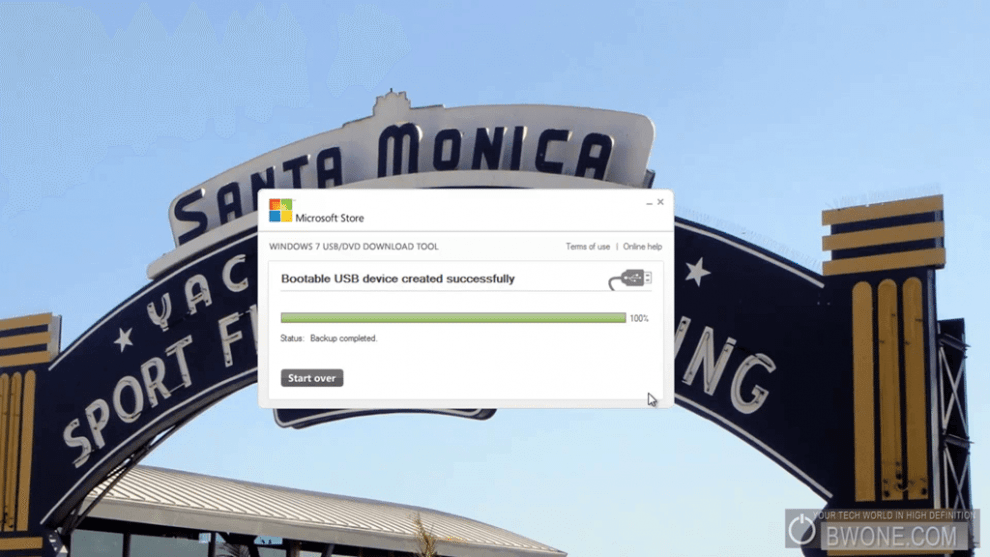







[…] to download. The best way to do this is through USB so much like how we showed you to do this for Windows 7 and Windows 8, here is how to create a Windows 10 USB Flash […]